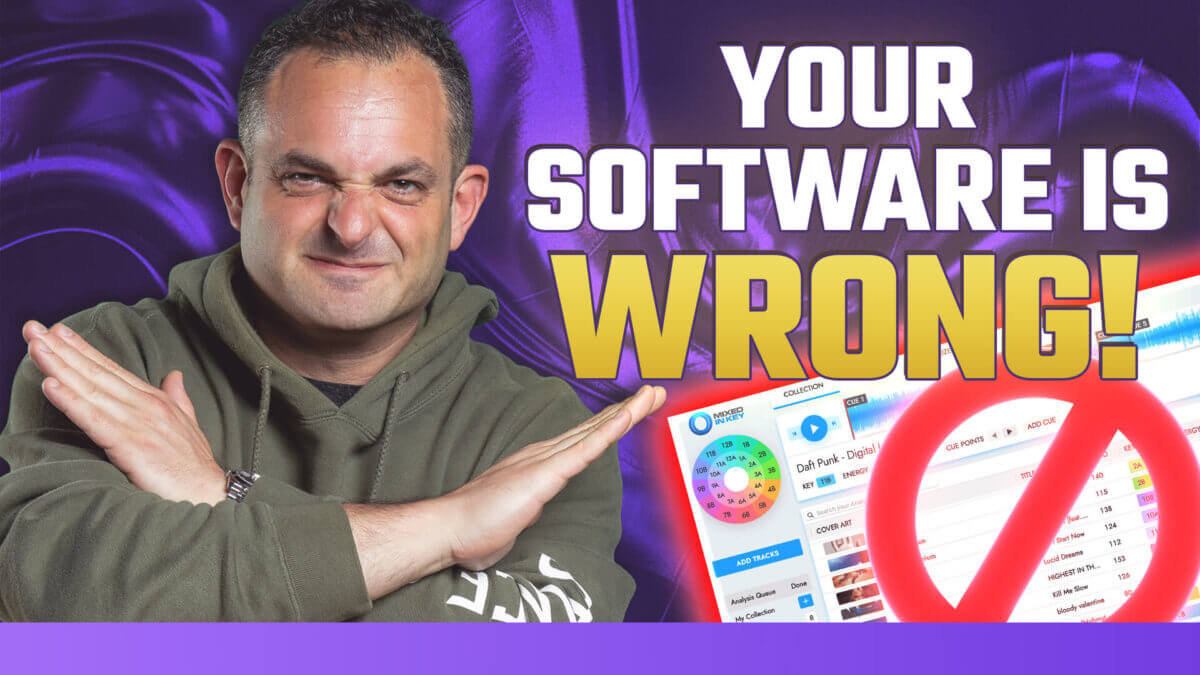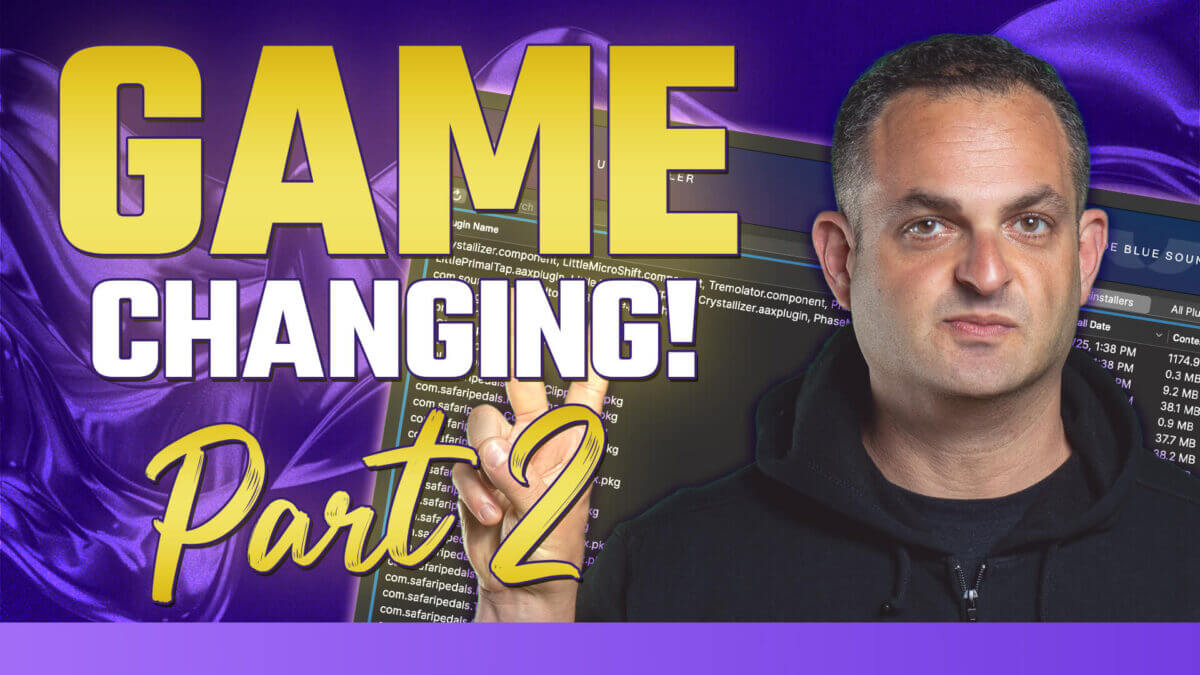Are your go-to tools for detecting the key of a track steering you wrong? In this eye-opening video, I dive into a discussion that could change the way you approach music production and DJing. We’re talking about key detection software inaccuracy—and why relying solely on Mixed in Key, Rekordbox, Serato, or Splice might not always lead to musically sound results.
These tools are trusted by many, but what if they’re actually causing mismatches in your mixes? Whether you’re using them to mix harmonically, build chord progressions, or analyze tracks for remixing, understanding their limitations is crucial.
Let’s get into what this video covers:
Continue reading “Why Mixed in Key, Rekordbox, Serato, and Splice Might Be Misleading You”