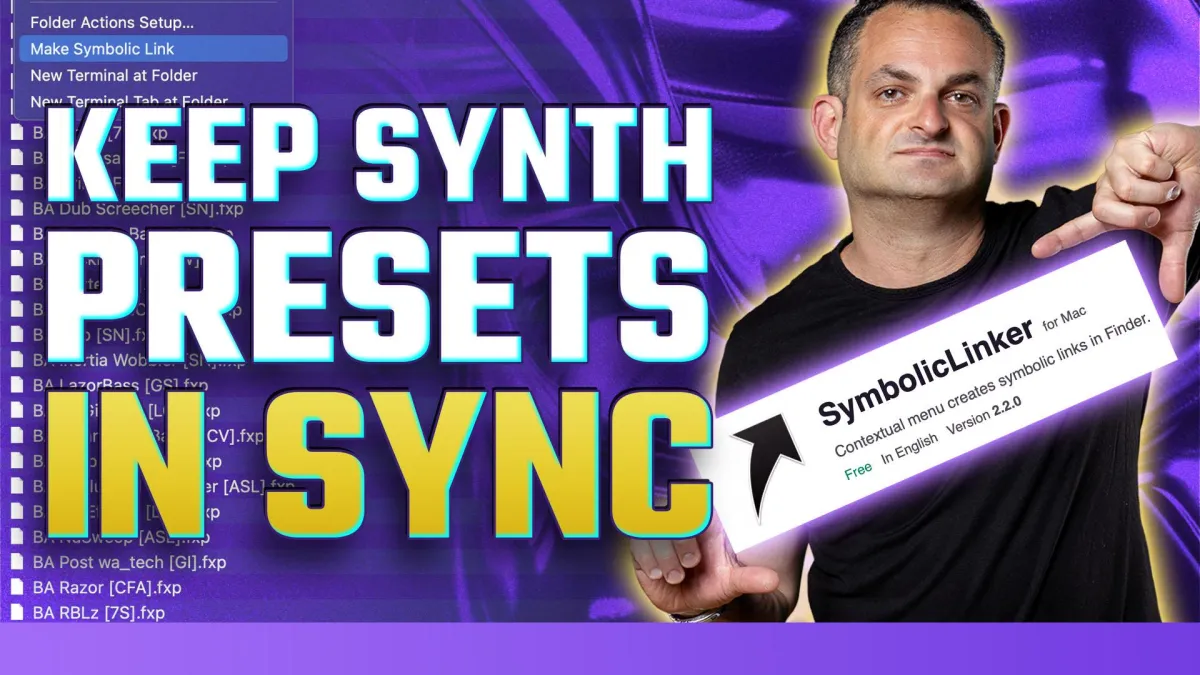
Symbolic Links for Music Producers: The Ultimate Guide to Syncing Your Presets
Symbolic Links for Music Producers: The Ultimate Guide to Syncing Your Presets
If you’ve ever lost plugin presets, scrambled to find missing samples, or struggled to organize your sound library across multiple computers, you’re not alone. Most music producers face these headaches at some point. The good news? There’s a simple but powerful solution: symbolic links.
In this guide, I’ll break down exactly what symbolic links are, why every producer should be using them, and how to set them up on Mac and PC. By the end, you’ll know how to streamline your music production workflow with better organization, syncing, and backups.
What Are Symbolic Links?
Think of a symbolic link like a street sign pointing to a house. The sign itself isn’t the house, but it directs you exactly where to go. In music production, a symbolic link is just a special type of shortcut that tricks your computer into thinking files live in one location when they’re actually stored somewhere else.
This makes it possible to keep your libraries, presets, and samples in a single location, while still having them accessible to all of your DAWs and systems.
Why Every Producer Needs Symbolic Links
Here’s why symbolic links are a game-changer for music producers:
Sync Across Multiple Computers – Keep your VST, AU or RTAS presets and plugin settings identical on your desktop and laptop.
Centralized Sound Library – Organize all of your samples and presets in one place without duplicating files.
Easy Backups – Move your library to an external drive or cloud storage and point your DAW to it with a link.
No more “missing file” nightmares when opening projects.
Step-by-Step Guide for Mac
On Mac, the easiest way to work with symbolic links is by using a free app called SymbolicLinker. Here’s how it works:
Download and install SymbolicLinker.
Control-click (or right-click) on the folder you want to link.
Choose Make Symbolic Link from the menu.
Place the link inside the folder where your DAW expects the presets.
That’s it—your DAW will read the linked folder as if the files were there natively.
Step-by-Step Guide for PC
On Windows, the process is similar using built-in tools or third-party apps.
Download a tool like Symlink Creator. (free).
Right-click your target folder and choose Pick Link Source.
Navigate to your destination and select Drop As → Symbolic Link.
Now your presets and samples are perfectly mirrored between locations.
Advanced Use Cases
Once you start using symbolic links, the possibilities open up:
Sample Libraries – Keep massive libraries on an external SSD but still use them seamlessly in Ableton Live, Pro Tools, or FL Studio.
Project Files – Store your projects in the cloud and use links to open them locally.
Collaboration – Share linked folders with collaborators without messing up your own directory structure.
Watch the Full Walkthrough
This written guide covers the basics, but seeing it in action is even easier. In the video below, I’ll show you how I set up symbolic links step by step, including moving presets, creating links, and demonstrating how they work inside a DAW.
Conclusion
Symbolic links are one of the most powerful yet underrated tools for music production workflow. Whether you’re syncing presets across computers, organizing a giant sample library, or making backups painless, they’ll save you hours of frustration and keep your creative flow uninterrupted.
If you’re ready to clean up your setup and never lose a preset again, check out the video above for the full demo.
