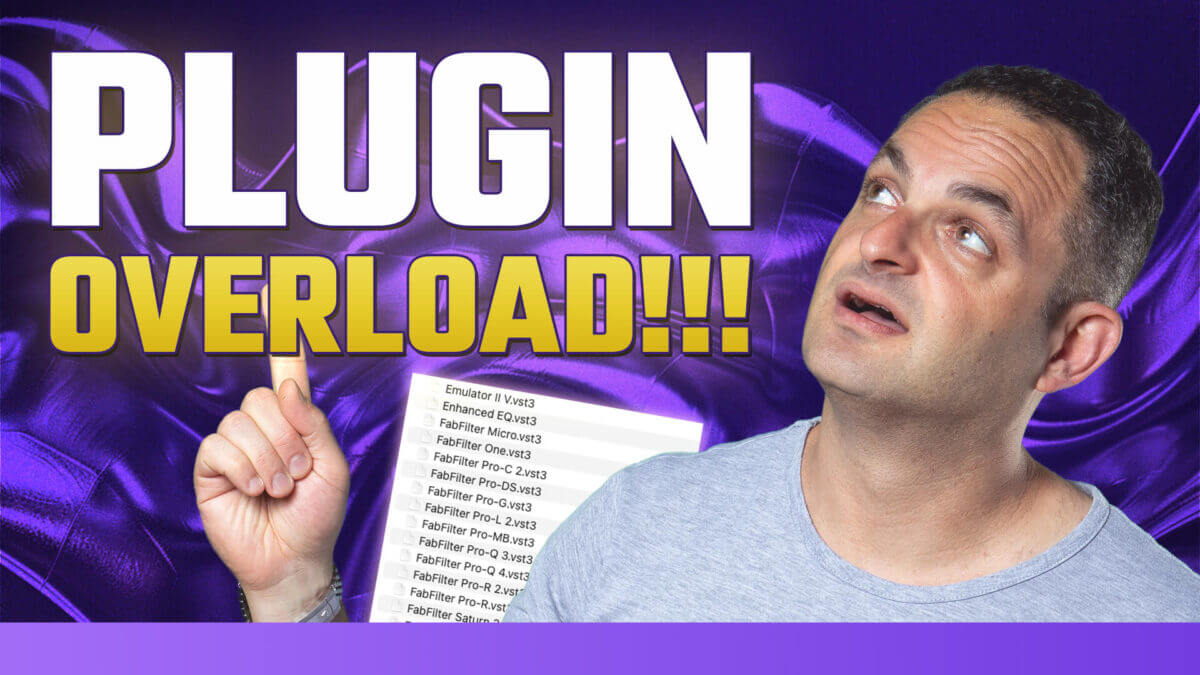
How to Organize Plugins in Ableton Live: Tidy Up Your Plugin List for 2025
Managing plugins in Ableton Live can feel overwhelming, especially with the lack of a built-in plugin manager. In this post, we’ll discuss practical strategies for organizing your plugins to improve efficiency and productivity in your music production workflow. If you’re like me, with way too many plugins and a messy setup, this guide will help you take control of your plugin library. Let’s dive into phase one of this ongoing project!
The Back Story
Before diving into the technical aspects, it’s important to reflect on why plugin organization matters. Over time, our plugin collections grow as we explore new tools and technologies. But without a proper system in place, we end up wasting time scrolling through endless lists of plugins, struggling to find the right one for the task. My goal is to create a streamlined system to declutter my workflow and ensure I only use the plugins I truly value.
Making a List
The first step to organizing your plugins is making a comprehensive list of all the plugins you have installed. This might sound tedious, but it’s essential for identifying duplicates, outdated plugins, and tools you no longer use. Write down the names of your plugins or take screenshots of your plugin folders for reference. This will give you a clear starting point for your decluttering journey.
Ableton Plugin Management Problems
Ableton Live has its strengths, but plugin management isn’t one of them. Without a dedicated plugin manager, we’re left with a basic folder structure and the Collections feature. While Collections can be useful for tagging and grouping plugins, they’re not a perfect solution. For example, you can’t nest subcategories or sort plugins automatically. This limitation means we need to get creative with how we organize our tools.
2025 Plugin Challenge
As part of this project, I’ve created a personal challenge: the 2025 Plugin Challenge. The idea is to cut down my plugin library to only the essentials. I’ll evaluate each plugin based on its functionality, uniqueness, and how often I use it. If a plugin doesn’t meet these criteria, it’ll either be archived or uninstalled. This challenge is about making mindful decisions to ensure my plugin collection serves my creative needs.
Planning My Strategy
Here’s the strategy I’m using to organize plugins in Ableton:
Categorize by Functionality
Group plugins into broad categories like synths, dynamics, EQs, and effects. This makes it easier to locate the right tool for the job.Use Ableton Collections Effectively
Take advantage of the Collections feature to create color-coded tags for your most-used plugins. For example, red for synths, blue for compressors, and yellow for creative effects.Create Custom Folders
If you use a VST2/VST3 folder structure, consider creating subfolders within your plugin directory for better organization. For example:
– Instruments
– Effects
– Utility Tools
Test and Remove Unused Plugins
Take time to test plugins you haven’t used in a while. If a plugin feels redundant or doesn’t inspire creativity, it’s time to let it go.
Stay Disciplined Moving Forward
As you download new plugins, add them to your system with intention. Resist the urge to hoard tools just because they’re free or on sale.
Organizing your plugins in Ableton Live is a crucial step toward optimizing your workflow. Whether you’re embarking on a plugin decluttering journey or simply looking for tips to stay organized, these strategies will help you take control of your collection.
This is just phase one of my project, and I’m excited to continue refining my system. If you’re tackling plugin organization yourself, I’d love to hear about your approach. Leave a comment with your tips or questions, and let’s create a community of efficient producers!
