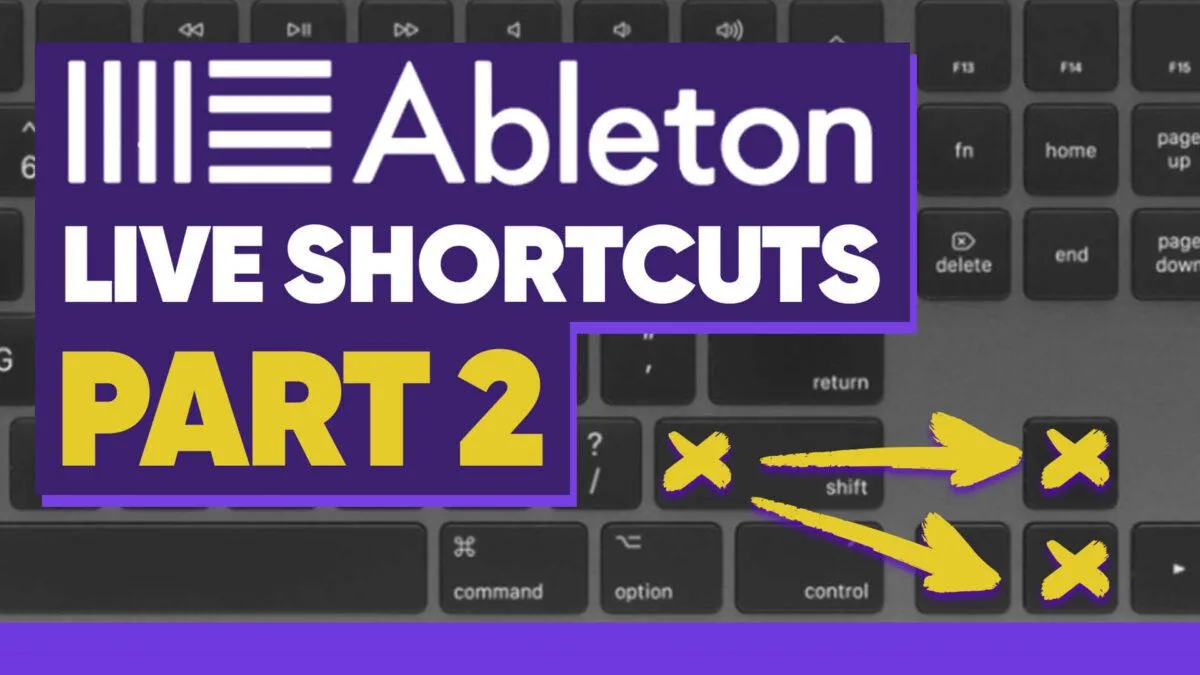
10 Ableton Key Commands To Speed Up Workflow
Welcome to Part 2 of our Ableton Key Commands series! In our previous blog post, we explored essential key commands that are fundamental to enhancing your music production workflow in Ableton Live. If you haven’t checked it out yet, make sure to read “10 Ableton Key Commands To Speed Up Workflow: Part 1” to get started with the basics.
Overview of Part 2 Key Commands:
Ctrl + T – New Audio Track
Ctrl + Shift + T – New MIDI Track
Ctrl + J – Consolidate
Ctrl + E – Split Clips
Grid Shortcuts – Command + 1 / 2 / 3 / 4
Toggle Grid
Rename Tracks – Ctrl + R
Duplicate – Ctrl + D
Group Tracks – Ctrl + G
Transpose Octaves – Shift + Up/Down
Explanation and Application of Key Commands:
Need to add a new audio track quickly? Press Ctrl + T to create a fresh audio track and seamlessly integrate new sounds or samples into your project.
For MIDI enthusiasts, Ctrl + Shift + T adds a new MIDI track instantaneously, allowing you to capture musical ideas as they flow.
Consolidate selected audio or MIDI clips with Ctrl + J to merge them into one continuous clip, making your arrangement tidy and organized.
Edit clips efficiently using Ctrl + E to split audio or MIDI clips at the playhead position, giving you more control over your arrangement.
To align clips accurately, use the Grid Shortcuts – Command + 1 / 2 / 3 / 4 to change grid resolutions, ensuring precise positioning and quantization.
Toggle Grid on and off with ease, depending on your creative needs. Use the dedicated key command to switch between grid constraints.
Keep your project organized by renaming tracks with Ctrl + R, helping you manage your ever-growing project without losing focus.
Experiment with variations in your arrangement by duplicating clips or tracks effortlessly with Ctrl + D.
Group related tracks together using Ctrl + G to streamline your project’s structure, making it easier to manage complex arrangements or effect racks.
Transpose octaves quickly and creatively with Shift + Up/Down, allowing you to explore different tonalities and create exciting melodic variations.
Tips and Tricks:
Practice these key commands regularly to build muscle memory and increase your workflow speed.
Customize key commands according to your preferences and production style.
Keep a cheat sheet of essential key commands handy until you master them.
By now, you’re well-equipped with an array of key commands to supercharge your productivity and creativity in Ableton Live. Incorporate these shortcuts into your daily music production process, and you’ll witness a significant improvement in your workflow efficiency.
Remember to watch the corresponding YouTube video for a visual demonstration of each key command and to see how they can transform your music production experience. Subscribe to our channel to stay updated on weekly tips, tricks, and tutorials for maximizing your potential with Ableton Live.
Questions:
Have you already been using some of these essential key commands in your Ableton Live workflow? How have they helped you?
Which key command from both Part 1 and Part 2 do you find the most useful in your music production process?
Are there any other key commands that you frequently use and would like to share with the community?
Thank you for joining us in Part 2 of our Ableton Key Commands series. If you are new to Ableton and want to review our Ableton Beginners Guide, be sure to review, and if you want part one of the key commands you can find that here. Make sure to subscribe on YouTube for weekly tips and tricks.
